Filing GSTR-1
Import Sales Register
In Octa GST, the Sales Register represents the complete sales data of a business. This data includes all outward supplies and invoices that are used for the preparation of GSTR-1. The Sales Register provides a consolidated view of sales, making it easier to track, analyse, and ensure accurate reporting for GST compliance.
How to Import Sales Data in Octa GST using Octa template
Step-1 Download Template
For import of sale data in octa first downloaded the sale template to fill the sale data to do this **navigate to sales tab and here we have multiple option like import, export and check button and you have to click on import button. After clicking the Import button in Octa GST, multiple option will be displayed, such as the Octa Format and the GSTR-1 Format. Users can select the template that matches their data structure to ensure correct import and seamless processing within Octa GST.
For Download the template click on template button for any template.
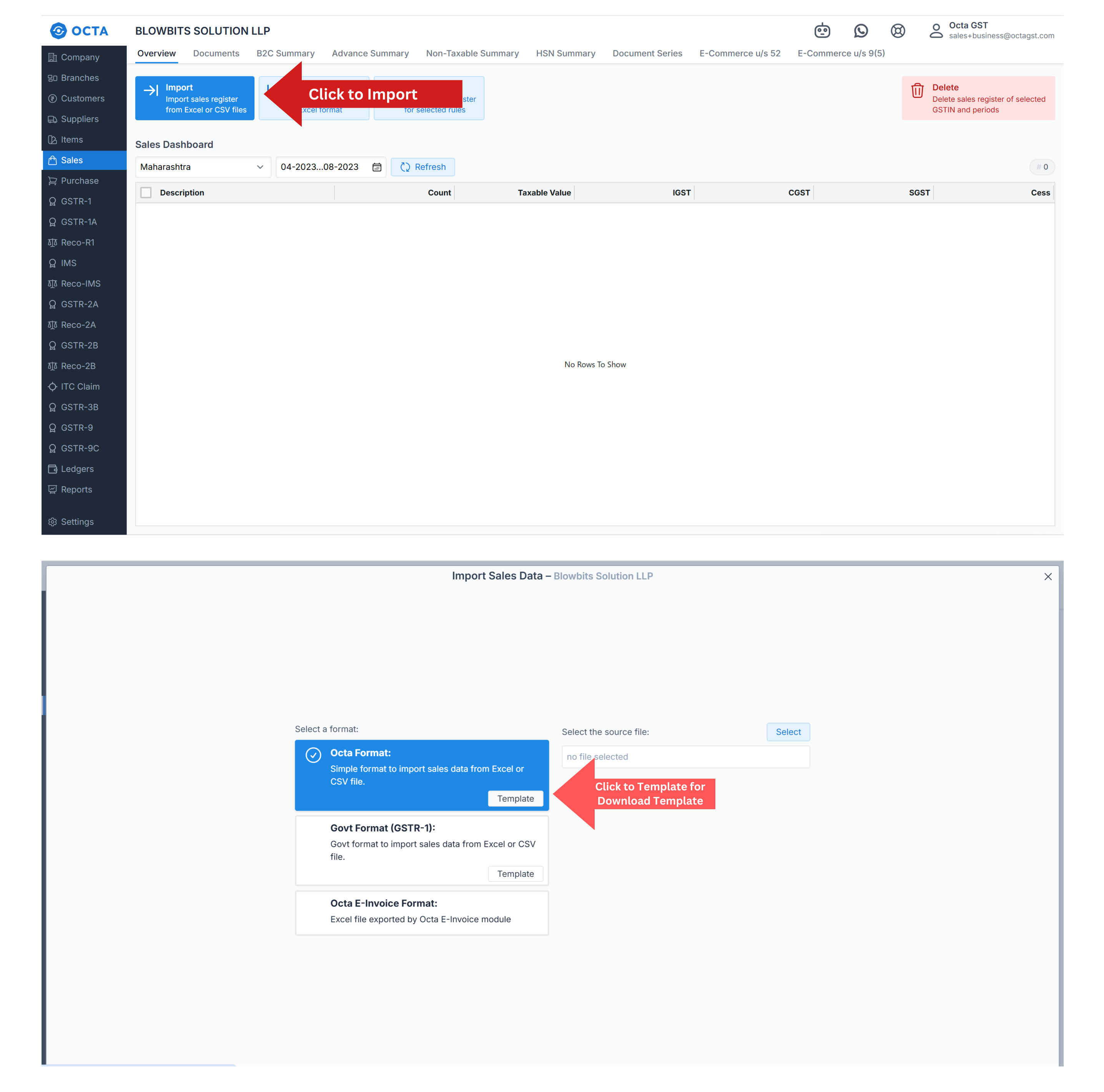
Step-2 Fill Octa Template from the Books
Open the octa template for filling the data. you can take help of "help section sheet" for filling the template.
If we open the octa sales template you will find multiple sheets in the template.
- Overview
- Help ( Can take help from help sheet for preparation of sales data)
- Sales
- SalesSummary
- SalesHSN
- DocIssued
- References
To fill sales data, open the Sales Sheet in Octa GST. Certain fields are mandatory and highlighted in blue, including Company GSTIN, Period, Type of Sale, Document Number, Document Date, and Item Taxable Value. These fields must be filled to ensure the data can be successfully imported and processed for GSTR-1 preparation.
If the data contains invoice-level entries, there is no need to fill in the Sales Summary, like B2C summaries; the system will automatically generate all summaries.
Some fields are conditional, such as Place of Supply and Customer GSTIN. If the Customer GSTIN is provided, the entry will be treated as B2B; if field is blank, it will be consider as B2C.
If we have invoice-level HSN data, we can directly enter the HSN details in the Sales tab itself. Octa GST will then automatically prepare the HSN summary at both the B2B and B2C levels, saving time and ensuring accurate reporting for GSTR-1.
If invoice-level data is not available, we can enter the data at the B2B level, and have to fill the Sales Summary for B2C and other, as well as the HSN Summary in sales HSN sheet acordingly.
Step-3 Upload filed template
After preparing the template, click on the Import button, select the prepared template file, and upload it into Octa GST.
When you import the data, any errors exist in data than error will be displayed, and you can download the Error Report. The Error Report may contain multiple types of errors, which can be categorized and defined using the Error Selection option in error file.
How to Import Sales Data in Octa GST using Govt. Format
Govt. Format meens govt portale format which is updated time to time according to the Gst system change.
- Why this option is Givn to upload the data in Govt Portal - Many users extract the GSTR-1 Excel file directly from their ERP systems. Most ERPs provide functionality to export data in the GSTR-1 format. If the ERP has generated the file according to the latest GST rules, you can directly upload this file into Octa GST without any modifications.
Do not repeatedly import summary-level data, such as B2C or HSN summaries. Re-importing these summaries will not update the amounts; instead, it will add the amounts again, resulting in incorrect totals.